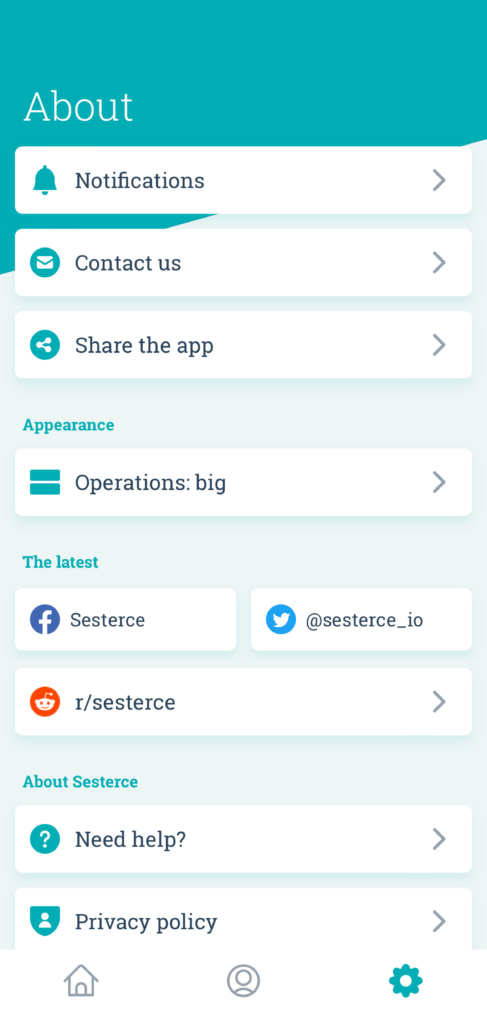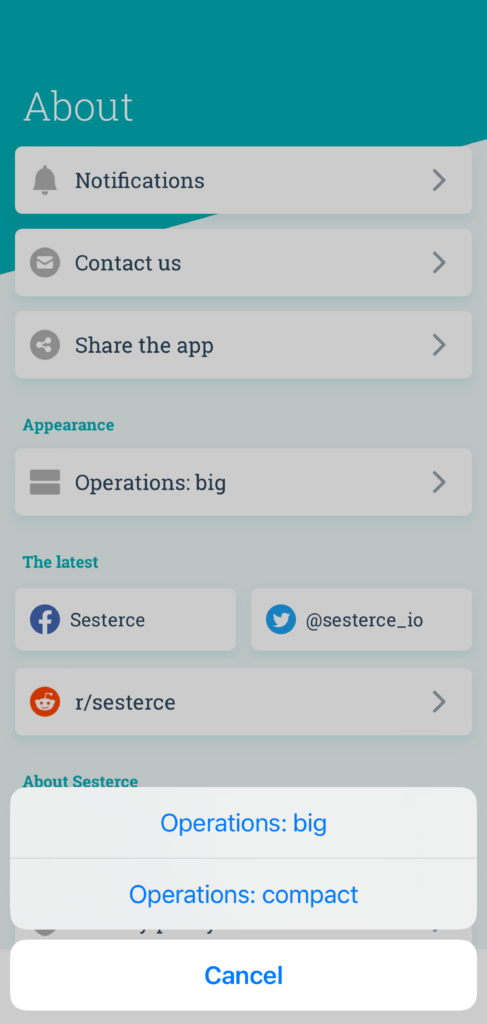Customize your group’s color or cover photo
You’ve probably noticed that the group list has changed in this new version!
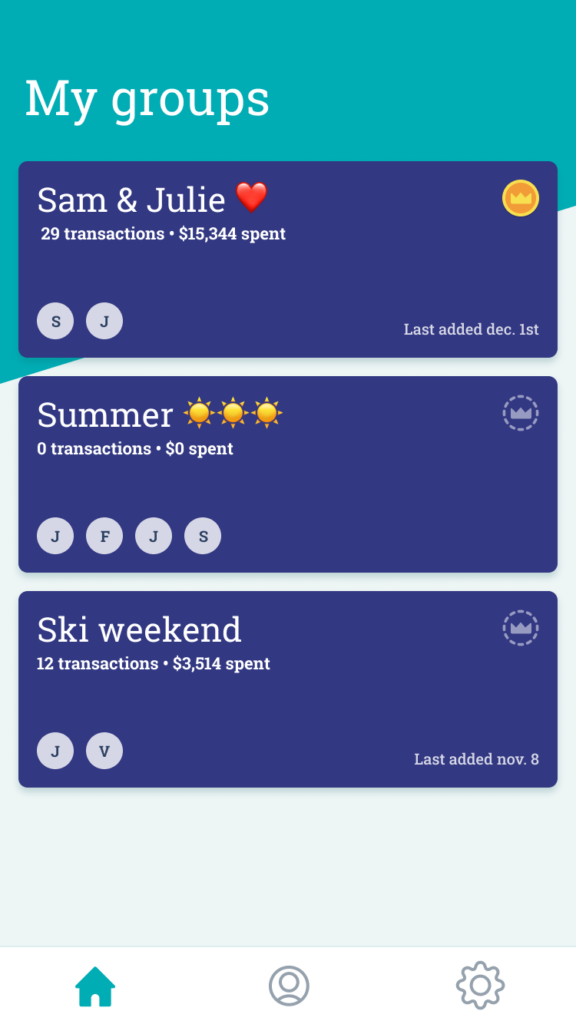
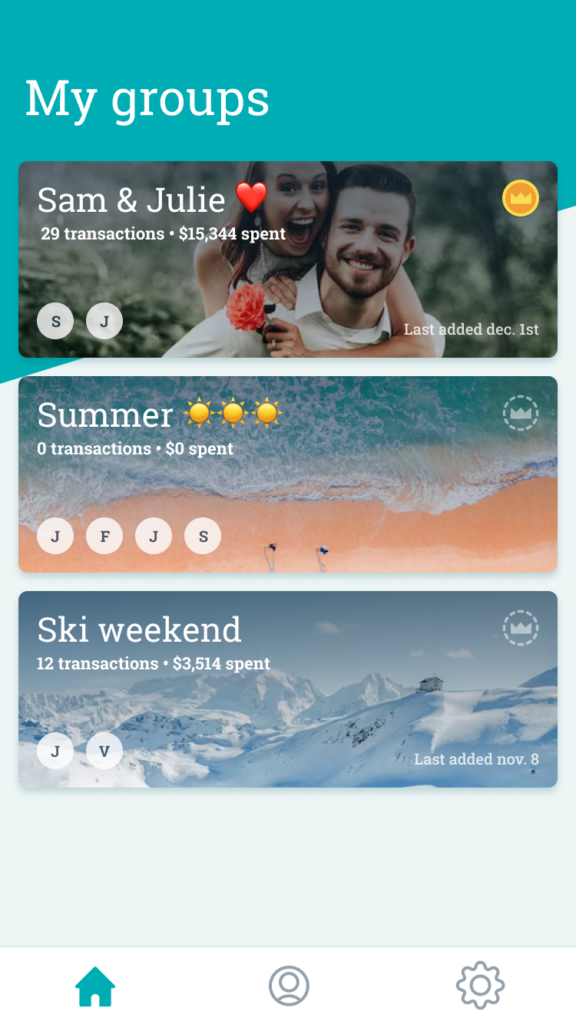
Your list now displays info on each group, and either a background color or a photo. This color or photo is also displayed in the group.
To change the color or select a cover photo, open the group, press “…” then Edit group and finally Cover “Set color or photo“.
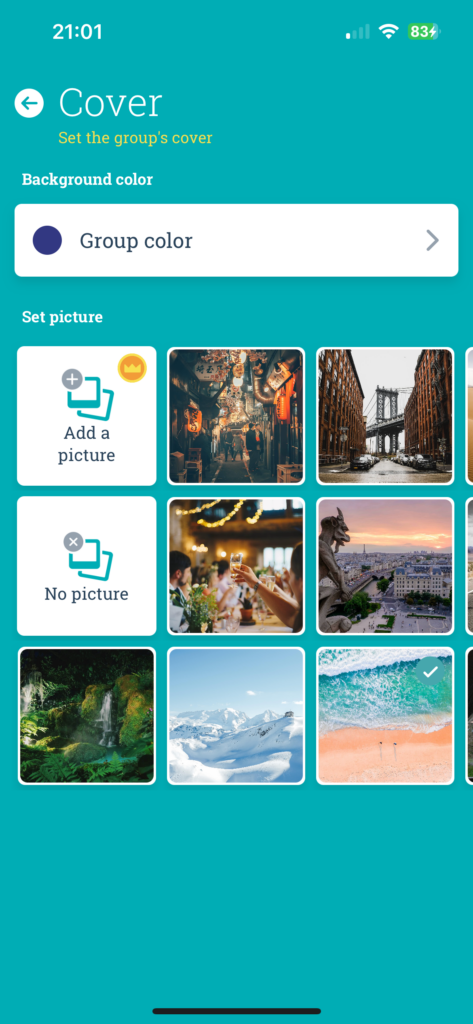
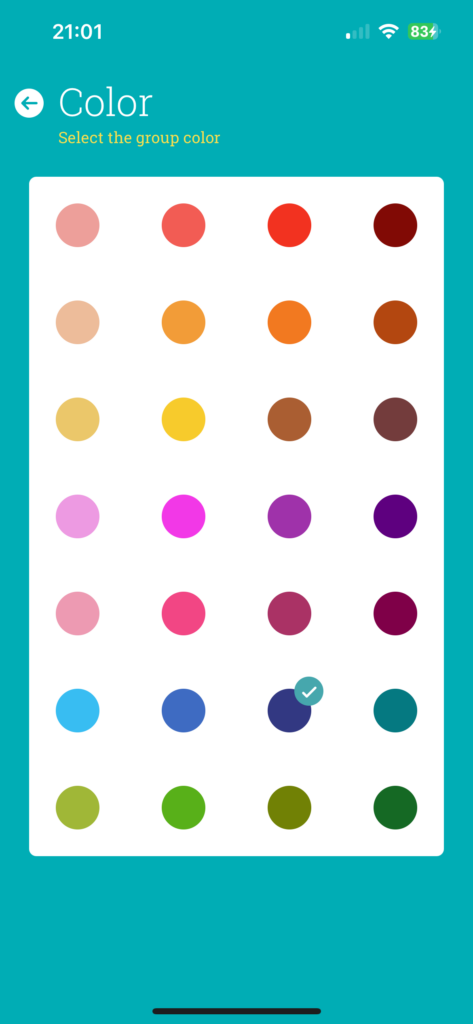
In the cover screen, you can :
- Select a color from the list
- Select a photo from the list
- Add your own photo (Premium Groups only)
View a condensed list of transactions
Many of you have asked us to be able to see more transactions at the same time. You can now choose between the current “Large” mode and a new “Compact” mode.
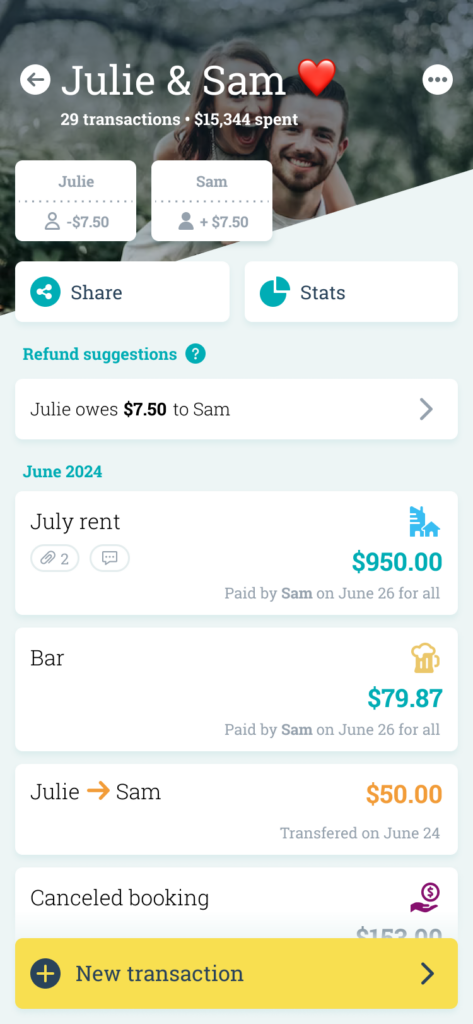
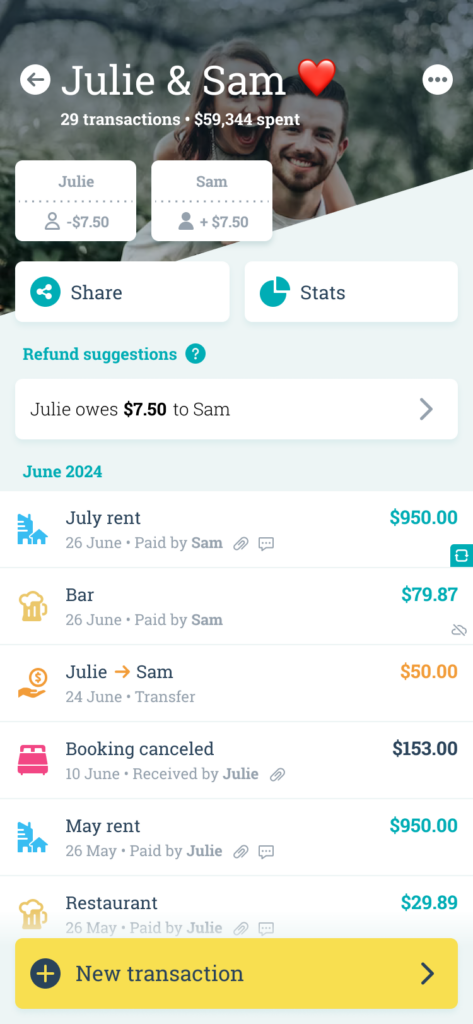
To change display mode, go to the Settings screen, bottom right in the tab bar, then in “Appearance” select the desired mode:
- Compact transactions
- Large transactions